== Seit April 2018 geht das nicht mehr. fj ==
“Failed to download album list”, in German:
»Albumliste konnte nicht heruntergeladen werden.«
=============================================
You can continue to use the “obsoleted” Picasa software on your PC to edit and publish your Pictures and videos at Google Photos! Works fine. Here my experiences.
(Die »nicht mehr unterstützte« Bildbearbeitungssoftware Picasa kann man am PC weiter nutzen, und die Bilder dann online auf Google Fotos zeigen! Schnell und gratis. Hier meine Erfahrungen.)
Picasa is a proven picture processing software, sort of the small man’s Photoshop (monthly at least about € 12) – but free of charge. I wouldn’t like to miss my Picasa. Latest Windows version is 3.9, but older versions continue to work as well and well. picasa39-setup.exe is 13.358 KB, let me know, if you need one.
Use Picasa as you always did. (Basically you tell Picasa, which folders to look at, and then you use Picasa to work on these photos. No danger to mess up the originals.) When you’d like to upload a good picture to Google Photos (Fotos in German), just mark it with the green pin marker (“hold selected elements”, »ausgewählte Elemente halten«). The upload sequence will be the sequence in the album; you can rearrange in the cloud later.
Here what you see at the bottom of your screen in Picasa:
The small fingerprint picture will get a green mark:
Do not upload videos via Picasa. Import them into the album later! Uploading will stall, when a video tries to ascend via Picasa into the cloud. This disrupts the whole process. A mess.
By the way: turning (rotating) videos filmed “vertically” 90° with Picasa might mirror (spiegeln) them! At first you may not notice that. I suggest to use onlin http://video.online-convert.com/convert-to-mp4 for turning.
If you want to remove a picture from the selection before the upload, click its fingerprint with the green dot, thus marking the picture, then click the red circle, thus removing it from the selection, and continue your selection. If you mess up the selection, you’ll have to start over.
When all or a portion of the pictures you’d like to send to the cloud are assembled, click the fat green bar “upload to Google Photos” (»In Google Fotos hochladen«).
You might now be required to log into Google, perhaps with a blank screen. Then kill the screen and try again:
Enter the e-mail-address you use for Google, and on the next screen your password.
If you are already logged in, for example with Gmail (Googlemail), you will not be asked to log in. You cannot log out of Google without starting a new Windows session.
Now Google Photos will load the list of your albums (including the ancient Picasa web albums!), so you can add your picture(s) to one of these – or create a new album by clicking “new” (»Neu«) and naming it. (The default name is the name of the picture’s local folder. I named this test album with just one picture »Marmelade« (German for jam, with e); so »201610« is replaced by »Marmelade«.)
You now get three options for the visibility of the album (»Sichtbarkeit des Albums«):
• public (»Öffentlich im Netz«). The album will then be crawled by search machines as well. That’s the default setting.
• limited, visible to all with the link (my favorite setting, because I can publish a disguised album name like https://goo.gl/photos/XXXXVRNST6BJbAoeP7YQ9 [remove the XXXX] and won’t have it googled) or
• “just for me”.
You must check this setting later within Google Photos!
You can also select a general picture size.
You may enter e-mail addresses of friends who then may add pictures.
Finally you hit Upload (»Hochladen). If all goes well after a while Picasa will prompt you with
(The statement “SMS sent”, »SMS gesendet«, is rubbish.)
You now may want to “delete the finished” (»Abgeschlossene entfernen«).
Before that you should take the offer to look at the online album (»Online anschauen«). From now on the god in the cloud is Google Photos, for rearranging, editing, changing captions (Bildunterschriften) etc. If a picture had been geotagged, its location will be shown under i
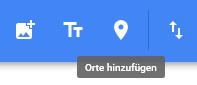
 .
. To geotag later, try to “add places” under “further options” (three dot menu), “edit album”.
The album will have a black backgrond and a rather long USL like https://get.google.com/albumarchive/107484383993159578524/album/AF1QipP23ha_VBBIPjc80QyGD3g-3hj3KjpFu0A6YiYE. Do not distribute this link to your friends, they may not be able to open it, despite the album being public. You can try that with “private browsing”, Ctrl-Shift-P in Firefox.
Instead you may want to click the three-dot-menu for “further options” and select the second item
to continue with Google Photos.
I suggest you have a look at settings (Einstellungen) first, to be sure of the access permissions!
With Google Photos you get to see the album with a white backgrond, scaled down in this screenshot:
If you look at the album, you’ll see the picture+ icon to add photos and videos (!), and the pointified smaller sign < for sharing. When trying to share you’ll be asked for e-mail addresses (and some will be suggested), but somewhere you’ll be offered
to ask for a direct link to the album (or to a specific album picture). Rather than copying the long URL above like https://photos.google.com/album/AF1QipP23ha_VBBIPjc80QyGD3g-3hj3KjpFu0A6YiYE you will now get a sensible URL like https://goo.gl/photos/VRNST6BJbAoeP7YQ9. Now that’s the one to hand out!
Note that links to individual pictures will not allow the viewer to see all the album, be it public or not. (Unfortunately links with a readable album name are a thing of the past. Google Photos is designed poorly, in my opinion.)
So far, so short. Let me know if you have more suggestions. German’s ok, some other languages as well.
See also
http://blogabissl.blogspot.com/2018/02/picasa-geotagging-help.html
Permalink to here:
http://blogabissl.blogspot.com/2016/10/using-local-picasa-for-google-photos-in.html
Addressing old online Picasa Web Albums:
http://blogabissl.blogspot.de/2016/08/seeing-picasa-web-albums-after-all.html









Keine Kommentare:
Kommentar veröffentlichen