If nothing else helps, use force. -- my old rule for software programming.
 |
| Result of IP Scan |
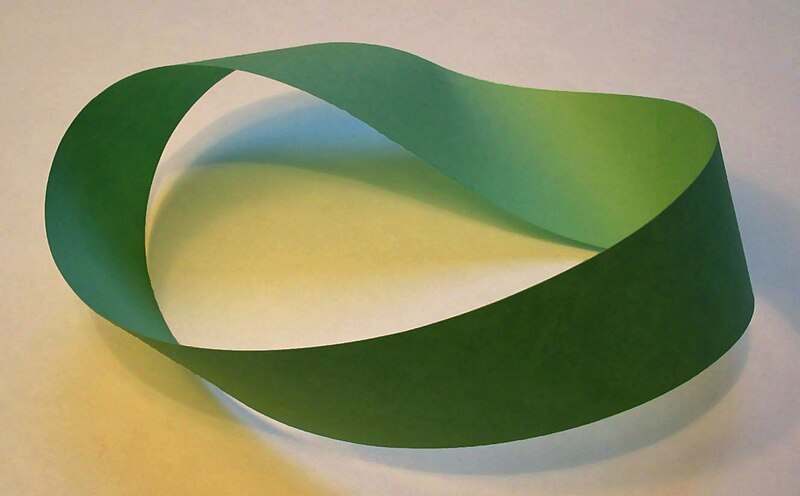 |
| Wikipedia's Topology Illustration |
Topology is a mathematical art and not just another added layer to Microsoft complexity.
I say.
I say.
You must install and run LLTD in each XP System that should see newer software. It’s a one-time patch. The procedure was desribed back in 2008 by “X3S” here. I went through it (a bit differently) and it worked! Just reboot all involved PCs after the patch. (The German equivalent for “Link-Layer Topology Discovery Responder” is „Antwort für Verbindungsschicht-Topologieerkennung“.)
Basically you need "responder" file
• rspndr.exe (11 KB) in folder C:\Windows\System32\
• rspndr.inf (5 KB) in folder C:\Windows\Inf\ and
• rspndr.sys (61 KB) in folder C:\Windows\System32\Drivers\
Then you must run rspndr.exe once, commanding rspndr.exe -i in the command box. (-i stands for install). A good explanation of the whole thing, “How-to Install LLTD Protocol on Windows XP SP3” is here.
I won’t spare you the patching process, but I allow myself to make the three files available in zipped form for download in www.Joern.De/LLTDpatch.zip. I tried to download Microsoft’s responder addon KB922120 / rspndr-Addon, but in vain*).
Good luck!
Incidentally: The visibility does not work all the time. If all systems are freshly rebooted, perhaps. But don’t rely on it. Scroll up here and use an IP scanner.
I take no resposability if you mess up. That’s why I don’t explain all steps in detail. You should know how to make all your files visible, including system files, and to use the old DOS commands in the command box. See the English original for more if you like.
By the way. The command to uninstall the patch is rspndr.exe -u, with u like uninstall.
The original English explanation here. An even better one here.
A German explanation how to get LLTD running on XP here.
*) Microsoft’s solution won’t work, as the validation process can’t be done. All they tell you is that
“this version on the Genuine Advantage Validity Proof Tool is not supported any more. Please download the newest version ...” – but they don’t tell you, where this “newest version” would be! Dead end. You can try by yourself:
English: Link Layer Topology Discovery Responder (KB922129) here.
German: Verbindungsschichttopologieerkennungsantwortprogramm (KB922120) here.
Kindly send questions and suggestions, as well as thank-you messages directly to Fritz@Joern.De.
Direct link to this blog entry: http://blogabissl.blogspot.com/2013/09/making-xp-visible-in-mixed-windows.html


Keine Kommentare:
Kommentar veröffentlichen